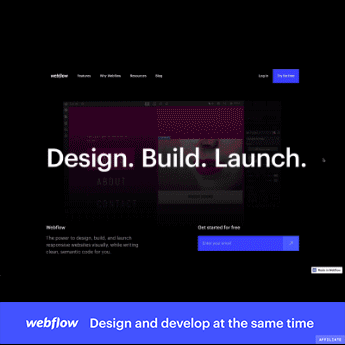In this tutorial, I will show you from start to finish how to create a webshop using WordPress and WooCommerce. This tutorial is for people that want to create a webshop from scratch and for people that already have a WordPress website and want to extend it with a webshop.
I will show you how to get your own domain name and Webhosting. We will install WordPress and install a pre-made website and I will show you how you can adjust it.
After that, we will install WooCommerce. An amazing free plugin that enables you to sell products on your website.
Then we will create 6 different kinds of products.
- A simple product.
- A variable product where the visitor has more options for one product. For instance the color and the size.
- A virtual product like a Coaching call.
- A downloadable product like an eBook or a ticket to a concert.
- An affiliate product so you can get a commission when somebody buys something through your unique affiliate link
- A grouped product where you can add more versions of the same product to your cart. Like a Smartphone or USB Stick with different sizes
For each product, we will talk about the configuration options. Besides that, we will talk about categories and tags.
You will learn how to adjust the shop page and add widgets to your sidebar, so people can filter products based on the price, navigate through categories, see our featured or discounted products and see what they have in their cart.
When we go to the cart page you see a beautiful overview of what the visitors have in their cart. We will talk about coupon codes, like 10% or $ 10 discount free shipping, and set rules for those coupons. Like only for the first 25 visitors, or that the coupon code is only applicable for a certain product.
Then, there is shipping. I will show you how to calculate shipping based on the address, the total amount of the cart, or the weight of what is in the cart.
We will talk about Taxes. How you can set it up manually, with different countries, states, normal and reduced taxes rates and I will show you how to apply these settings automatically.
And then, we will talk about payment methods so that visitors can go to the checkout page, finish their order and pay money that will be added to your bank account.
I will show you can handle incoming orders and keep your buyers up to date with the progress of the order.
Here is an overview with timestamps:
00:23 Overview of What We Will Cover
04:48 Get a Domain and Webhosting
08:02 Choose a Domain Name
12:31 Install WordPress
13:35 Make Your Website Secure
14:50 the Front End And Backend Of Your Website
16:45 Clean Up Your Website
18:03 Configure Your Profile
19:59 Configure The Permalinks
20:21 Create A Site Title
21:59 Introduction to Themes
23:52 Download Elementor
24:47 Import a Pre Made Website
32:21 Download The Images I Use In The Tutorial
Creating your First Product
32:57 Create A Simple Product
35:16 Change the currency on your website
37:12 Inventory
41:14 Reviews
42:39 Add Images To Your Product
44:24 Add Categories and Subcategories
48:19 Add Star Rating
49:50 Create A Variable Product
56:33 Create A Digital/Service Product
01:00:24 Create A Downloadable Product
01:03:12 Create An Affiliate Product
01:05:00 Create A Grouped Product
01:09:43 Upsells and Cross Sells
01:12:16 Create A Sidebar
01:13:06 Add Sidebar Widgets
01:13:46 Add A Filter By Price Widget
01:14:41 Create A Product Category Widget
01:15:17 Change the look an feel of your shop layout
01:19:43 Configure the WooCommerce Customise Settings
01:27:20 Customize An Individual Page
01:29:08 Change The Colors In The Webshop
01:33:51 Edit The Footer
WooCommerce Settings
01:35:51 The General Settings
01:37:29 Configure Geolocate
01:38:59 The Product Settings
01:44:32 The Accounts & Privacy Settings
01:46:40 The Email Settings
01:51:52 Coupon Codes
02:00:55 Taxes
02:10:39 Automatic Taxes
02:12:11 Shipping
02:15:01 The Table Rate Shipping Plugin
02:20:04 Adding a Payment Provider
02:21:18 Create A Stripe Account
02:25:55 Setup a Test Payment With Stripe and WooCommerce
02:30:18 How To Handle Incoming Orders
02:32:12 Adjust The Homepage With Elementor
02:42:23 Overview and Thank You
ferdy korpershoek